SuperPuTTY: Manage Multiple SSH and Telnet Sessions with Ease
SuperPuTTY is a powerful GUI application that simplifies the management of multiple SSH and Telnet sessions. With a tabbed interface, customization options, and scripting support, SuperPuTTY offers a seamless experience for system administrators and power users. Download now to streamline your remote connections!
PuTTYgen Download Guide for Linux, Windows and Mac
CONTENTS
License and Requirements to Run SuperPuTTY
SuperPuTTY download
Install SuperPuTTY
Using SuperPutty
Features of SuperPuTTY
- Accessing SuperPutty Using the Command Line
SHARE
SuperPuTTY serves as a Windows application with a Graphical User Interface (GUI), primarily utilized for tab management within the PuTTY SSH Client environment. While PuTTY itself is a capable open-source terminal emulator, it lacks a tabbed interface. Thus, SuperPuTTY not only facilitates the execution of fundamental PuTTY commands but also bridges this gap by providing essential window management functionalities.
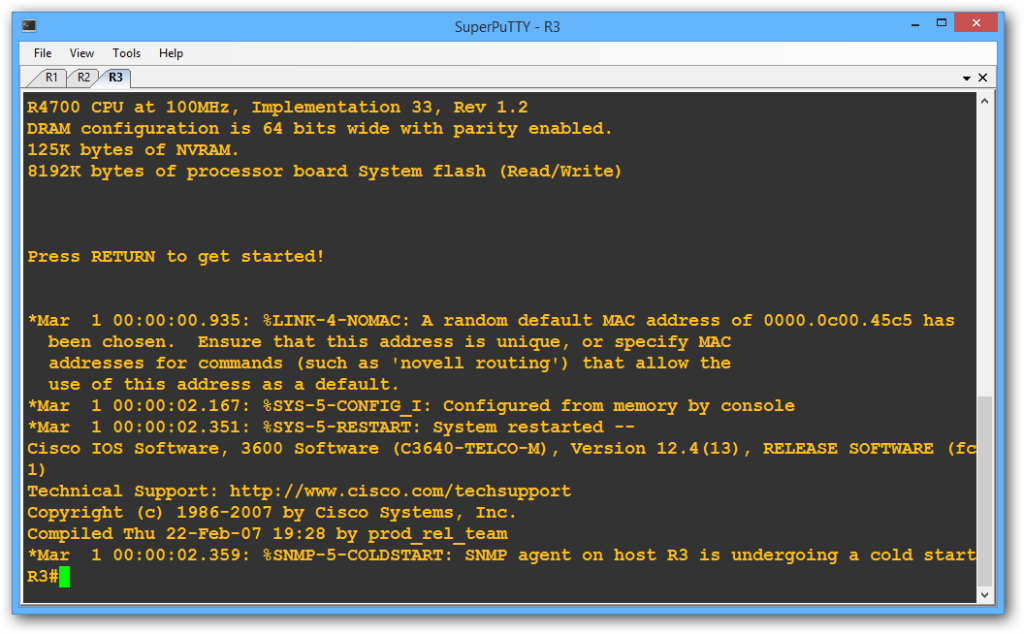
SuperPutty screenshot
SuperPuTTY addresses certain fundamental functions that the free and open-source networking client PuTTY doesn’t cover. However, it doesn’t handle SSH or terminal management tasks. Nonetheless, its improved tabbed interface enables users to integrate PuTTY terminals within windows, making it notably more user-friendly.
License and Requirements to Run SuperPuTTY
SuperPuTTY, a GUI-based application, operates under the X11 license, also known as the MIT license for software. This license grants users the freedom to utilize the program for both commercial and non-commercial purposes. SuperPuTTY is compatible with all Windows operating systems that support .NET Framework 3.5 or a more recent version. Below are some of the essential prerequisites needed to run the application.
- Windows OS – XP, Vista, Windows 7, Windows 8, Windows 10
- Supports both 32-bit and 64-bit operating systems.
- The Microsoft .NET Framework 3.5 or newer 32 and 64 bit operating systems are supported
- The PuTTY SSH Client
SuperPuTTY download
SuperPuTTY is developed using the general-purpose, multi-paradigm programming language, C#. Additionally, the application boasts support for the Secure Copy Protocol (SCP), facilitating the secure transfer of files to and from remote hosts.
Download SuperPuTTY-1.4.0.9.zip
Download SuperPuttySetup-1.4.0.9.msi
Download Source Code
Download Source code (tar.gz)
Users can access the latest stable and functional version of SuperPuTTY, which is currently SuperPuTTY 1.4.0.6, from the provided link. Furthermore, the application’s source code is accessible on the Git Repository for those interested in exploring or contributing to its development.
Install SuperPuTTY
Installing SuperPuTTY is straightforward, thanks to its installer packaged as a ZIP file. Users simply need to unzip the downloaded application to their desired location on the local disk. It’s recommended to extract the program to a directory that retains the version number, adhering to its semantic version numbering system.
For instance, the directory structure could resemble this: “C:\SuperPuTTY\SuperPutty-v1.2.0.8”.
Depending on the version downloaded, the extracted files might include:
- License.txt
- SuperPutty.exe
- README.txt
- SuperPutty.exe.config
- WeifenLuo.WinFormsUI.Docking.dll
- log4net.dll
- ReleaseNotes.txt
- SuperPutty.pdb
- themes
In addition to its tab GUI user interface, SuperPuTTY boasts several other features, including support for SSH, RLogin, Telnet, and RAW protocols. Users can also enjoy tab customizations and the ability to export/import session configurations.
Using SuperPutty
After installation, users simply need to specify the path to the PuTTY executable file within SuperPuTTY’s settings. Additionally, SuperPuTTY can be seamlessly integrated with PuTTY components like PSCP (the command-line secure file copy), allowing users to transfer files to other systems. During configuration, users have the option to specify the executable path for the PSCP program if desired.
Once configured, users can manually establish connections by entering host information via the top menu bar. Furthermore, SuperPuTTY facilitates data import/export into the session manager, as well as the creation and saving of sessions.
Creating new sessions with SuperPuTTY is straightforward. Users can right-click on any PuTTY session, select ‘New’, fill in the session details, and then choose ‘Save’. While PuTTY provides various configurations such as terminal and keyboard options, along with connection-specific settings and saved profiles, SuperPuTTY enhances this functionality. Users can edit these profiles using SuperPuTTY by navigating to Tools > PuTTY Configuration within the application window.
Despite PuTTY’s capability to create sessions, its software interface is not particularly user-friendly. In contrast, SuperPuTTY offers an enhanced, clickable user interface that effectively manages multiple sessions, providing a more intuitive experience for users.
Features of SuperPuTTY
One of SuperPuTTY’s standout features is its ability to manipulate tabs, offering users considerable flexibility in managing their open connections. This feature enables users to freely reposition open connections anywhere on the screen. Not only can users switch the orientation of tabs to the right, left, above, or bottom of the screen, but they can also split the toolbar tab entirely.
This advanced functionality allows users to compare screens simultaneously without the need to constantly switch between tabs. To move any tab, users simply need to left-click and drag it to the desired location. As the tab is dragged, a color screen appears, allowing seamless repositioning of tabs within the SuperPuTTY program.
Accessing SuperPutty Using the Command Line
One of the standout features of the program is its tab manipulation capability, enabling users to freely arrange open connections across the screen. Users can not only reposition tabs to the right, left, above, or bottom of the screen but also split the toolbar tab entirely.
This advanced feature facilitates simultaneous screen comparison without the need to switch tabs constantly. To move any tab, users simply left-click and drag it to the desired location. During dragging, a colored screen appears, simplifying the tab manipulation process within the SuperPuTTY program.
Accessing SuperPuTTY via the Command Line:
The primary setting file for SuperPuTTY, named ‘SuperPuTTY.Setting,’ is typically located where the USERPROFILE variable points. If not found there, it can usually be located within the USERPROFILE directory. It’s advisable not to directly modify this file but rather use the ‘Tools’ option in the menu bar to edit it.
For convenient access, users can opt to relocate the ‘SuperPuTTY.Setting’ file to where the application’s executable file is stored. To determine the location of the setting file, users can enter the following command line in the command prompt:
plaintext
C:\>echo %USERPROFILE%
Users are also allowed to configure the application at runtime. However, such advanced settings are accessible via the application file named ‘SuperPutty.exe.config,’ located in the application directory. It’s strongly recommended to maintain the default settings and refrain from making changes to these files unless you’re an advanced user.
Interestingly, the application can be launched via the command line. Users can execute the following command: SuperPutty.exe –help. This feature enables users to open the application simultaneously while using other programs on the computer.
While PuTTY, as a standalone software, is highly capable and fulfills most functions, SuperPuTTY enhances the user experience by offering features like easy session saving and effortless tab management. For users seeking alternatives to PuTTY, exploring other similar software options is recommended.
FAQ's Super Putty
SuperPuTTY is a graphical user interface (GUI)-based Windows application designed for managing multiple PuTTY SSH sessions efficiently.
Yes, SuperPuTTY is completely free to download and use.
Some key features of SuperPuTTY include tab management, support for SSH, RLogin, Telnet, and RAW protocols, session customization, and session import/export.
Simply download the latest stable version from the website and follow the installation instructions provided.
Yes, you can customize the appearance by changing themes and adjusting tab settings.
Yes, SuperPuTTY supports file transfer using the Secure Copy Protocol (SCP).
Yes, SuperPuTTY can be integrated with other PuTTY components such as PSCP for secure file copying.
SuperPuTTY is compatible with Windows operating systems that support .NET Framework 3.5 or newer.
You can create and save sessions by right-clicking on any PuTTY session and selecting ‘New’, then fill in the details and save the session.
Yes, you can edit PuTTY configurations in SuperPuTTY by accessing the ‘Tools’ menu and selecting ‘PuTTY Configuration’.
Yes, you can freely move open connections anywhere on the screen by left-clicking and dragging the tab.
The SuperPuTTY setting file, ‘SuperPuTTY.Setting,’ is typically located where the USERPROFILE variable points or within the USERPROFILE directory.
No, it’s advised to use the ‘Tools’ option in the menu bar to edit the setting file instead of directly modifying it.
You can launch SuperPuTTY from the command line by executing the command ‘SuperPutty.exe –help’.
Yes, advanced runtime configurations are accessible via the ‘SuperPutty.exe.config’ file located in the application directory.
Yes, SuperPuTTY’s tab manipulation feature allows users to compare screens simultaneously without shifting tabs constantly.
SuperPuTTY supports SSH, RLogin, Telnet, and RAW protocols.
Yes, SuperPuTTY allows users to export and import session configurations for easy management.
Yes, SuperPuTTY is licensed under the X11 license, making it suitable for both commercial and non-commercial operations.
Yes, you need to have .NET Framework 3.5 or newer installed on your Windows operating system to run SuperPuTTY.
Yes, you can split the toolbar tab entirely for better management of multiple connections.
Yes, SuperPuTTY allows users to configure keyboard and terminal settings according to their preferences.
Yes, SuperPuTTY’s enhanced clickable user interface makes it easy to manage multiple sessions.
Yes, you can customize SuperPuTTY’s interface by changing themes and adjusting tab settings.
Yes, SuperPuTTY’s source code is available on the Git repository for those interested in exploring or contributing to its development.
Yes, SuperPuTTY allows users to customize session settings according to their preferences.
Yes, SuperPuTTY can be seamlessly integrated with PuTTY’s command-line tools such as PSCP for file transfer.
SuperPuTTY enhances the PuTTY experience by offering features like tab management, session customization, and a user-friendly interface.
Yes, you can use SuperPuTTY simultaneously with other programs on your computer.
Yes, SuperPuTTY is regularly updated to fix bugs and introduce new features, ensuring a smooth user experience.
SuperPuTTY - Window Manager for PuTTY Sessions
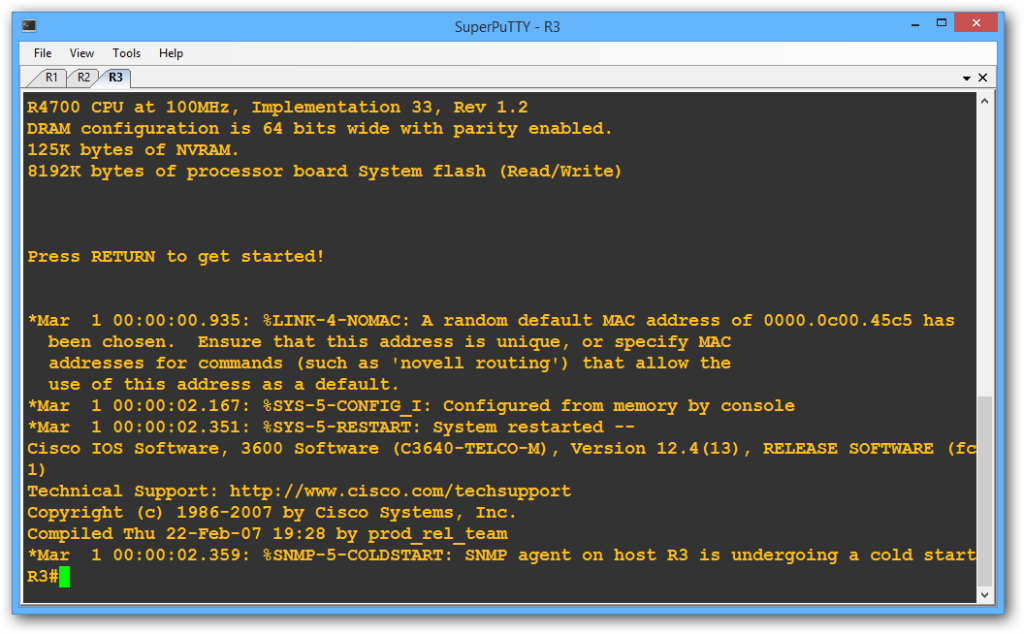
SuperPuTTY is a powerful window manager for PuTTY sessions, simplifying multi-session management with tabs and customization options. URL
Price: Free
Price Currency: $
Operating System: Windows 7, 8, 10 and Windows 11
Application Category: Software
3.5